Have you ever wondered how a social media post is designed? Here you go with a quick & easy step-by-step guide to designing a social media post for an energy company in Canva.
Step 1

- Create custom size of 1080×1080
- Search for ‘Solar Panel’ in the Photos section and place picture as shown above.
Step 2
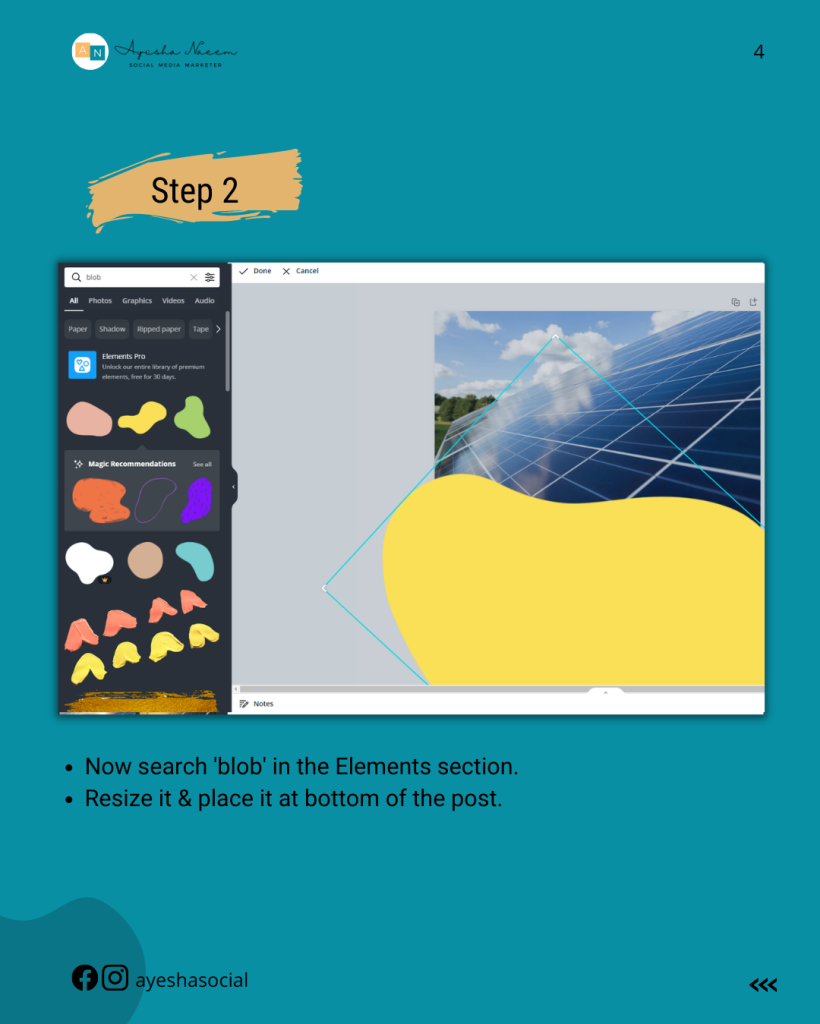
- Now search ‘blob’ in the Elements section.
- Resize it & place it at bottom of the post.
Step 3
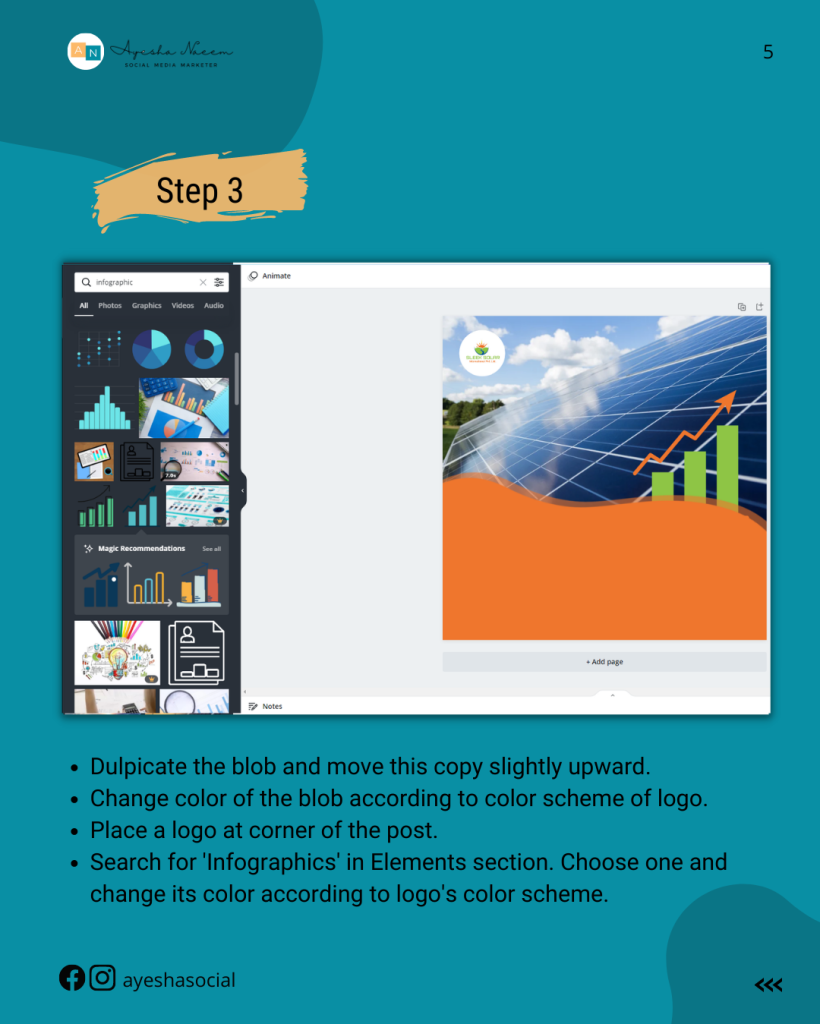
- Duplicate the blob and move this copy slightly upward.
- Change color of the blob according to color scheme of logo.
- Place a logo at corner of the post.
- Search for ‘Infographics’ in Elements section. Choose one and change its color according to logo’s color scheme.
Step 4

- Search for ‘Lines & Shapes’ in the Elements section & choose some shapes as shown in the design above.
- Place your text & adjust the font size, color & sizes.
- At the bottom, place a CTA (Call to Action)
Final Result
